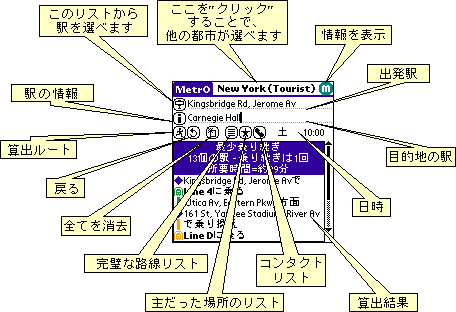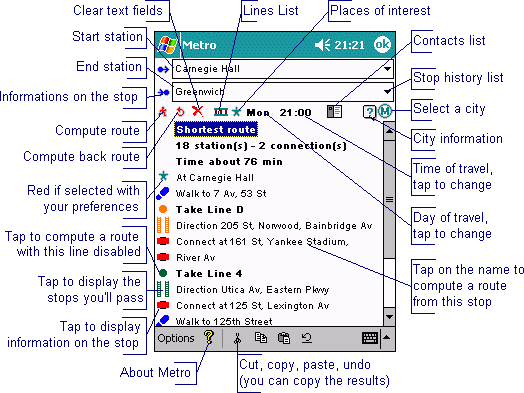|
||
|
|
|

| One-picture ガイド |
| Palm |
|
| Windows Mobile (PocketPC) |
|
| Route search |
いくつかの都市において、地下鉄の駅の変わりに、場所を検索できます。 (例、エッフェル塔への行き方) これらの場所は、駅リストの中にボールド体(肉太活字体)で表示されます。 Tap on the |
| 戻る |
|
| 消去 |
|
| 調時 |
この機能は、いくつかのデータベースだけに有効です。これらの都市を使っているなら、曜日と時間がスクリーンに表示されます。
あなたは旅行の日時を選ぶ為に、これらの欄を
"クリック" するだけです。 今現在の日にち、時間にいくつかの路線は、運営されていないかもしれません; "Métro" は、これを考慮に入れてルートを算出します。 |
| 路線 |
表示されたリスト "路線" は、いかなる路線に対する駅リストを提供します。あなたは "から" 又は "に" 欄に入力する為に、これらの駅から一つを選びクリックするかもしれません。 (カーソルが点滅している欄による) 駅名の前にある矢印 (上、又は下) は、この列車が一方行でのみ停車することを示します。 路線リストの横のボックスが、チェックされている場合にだけ、路線は "使用可能です" (つまり、ルートを算出する為に使用されます)。 もし "X" マークがあったら、それは今現在の日にち、時間にその路線が閉鎖されていることを意味します。もしあなたが、路線を使いたくなかったら、ボックスのチェックをはずすこともできます。 (例えば、一時的に不通である場合等 ) 個人的に閉鎖した路線は、いったんメトロの使用を中止すると、情報は消去されます。 In some cities, an icon shows the transport "type"
(subway, railway, tram, bus, funicular, trolley or boat) and the
line color. In this case, clicking a second time on the On Palm devices, the activation state is saved between uses for line groups but not for individual lines. |
| 主だった場所 |
いくつかの都市において、データベースは"主だった場所"
のリストを含んでいます。そのプログラムはこれらの場所に行く為に、あなたに方角を示すことができます。ちょうど、駅を示すのと同じです。リストを見る為には、表示された路線の横の
|
| アドレス |
You may have noticed the You can also directly enter a contact name (with an "@" prefix) in the "from" or "to" fields. The "auto-fill" feature is then available, if the option is activated in the preferences (see below). For this feature to work: On Palm devices, you'll have to create a custom field named "metro" (check your device user's guide to learn how to do this) in your address book and fill this field for your contacts. You can enter more than one stop, separated by semi-colons (";"). You can specify the city the stops applies to:
prefix the stop names with the city name or its first characters
(exactly as it is spelled in the program) and a colon
(":"), the contact will appear in bold in the list if
the current city matches the city specified. Example: You can even add the walk time
between the contact's address and each stop: enter the time (in
minutes) after a On PocketPC devices (except
Windows CE 2.0 devices), add a note to your contacts in the form You can specify the city the stops applies to with this
syntax: You can even add the walk time
between the contact's address and each stop: enter the time (in
minutes) after a On these devices, the contacts list is resizable and sortable. The stop names should be entered exactly as they appear in the program. |
| 結果 |
検索後、結果リストがあなたの要求に対して、一つか二つの異なったルートを表示します: 近道、そして最少乗り継ぎのルート、もしそれらが同じであったなら、近道だけが表示されます。時々、両者は同所要時間、同回数の乗り継ぎであるかもしれません。しかし、何らかの相違を生じています。 For some cities, the vertical bar next to a line name reflects its color. An icon may also show the transport "type" (subway, railway, tram, bus, funicular, trolley or boat). PalmOS: クリップボードにコピーする為に、結果を一度クリックして下さい。それから、それをメモやメ-ルに貼り付けることができます。 Tap once on the icons (left column) to get detailed information on your route:
|
| 情報 |
|
| オプション |
設定 "オプション" メニューの "設定" 項目には、二つの選択があります;:
For those who don't know how to access the menus on their Palm, check the silk-screen button bottom-left of the graffiti zone... And take a break to read your device user guide :-) Tap on On PocketPC, you can also:
ネットワーク "ネットワーク" オプションは、あなたが "Métro"と共にインストールした都市のリストを示します。 メインタイトル "Métro"の横の都市名を "クリックする" ことによって、 "ネットワーク" オプションに、簡単にアクセスすることもできます。 都市名の後の "
|
| PocketPC オプション |
On PocketPCs, these additional options are available: Send comments Subscribe to the Métro mailing list Receive network & Beam current network |

| Copyright © 1997-2009 Kinevia SARL. All rights reserved. Last update by Patrice BERNARD on 03/28/2009 |
Métro... |